
How To Use InZoi Facial Capture?
Setting up facial capture in InZoi involves meeting certain prerequisites for smooth and accurate performance.
Setting up InZoi’s facial capture system is an exciting process that enables you to bring your facial expressions and emotions into the virtual world. Whether you’re working on animation, gaming, or any other creative project, InZoi’s facial capture technology offers an easy way to integrate lifelike emotions and expressions into your digital creations. However, before you get started, there are a few prerequisites you need to meet to ensure everything runs smoothly.
Prerequisites for Setting Up InZoi Facial Capture
Before you begin the setup process, ensure you have the following:
- Compatible Device:
InZoi’s facial capture works best with compatible devices such as webcams or external cameras capable of tracking facial movements. You’ll need a camera with good resolution and tracking capabilities to get the most accurate results. High-quality webcams or advanced DSLR cameras are recommended. - InZoi Software:
Make sure you have the InZoi software installed on your computer. You can download it directly from their official website. The software comes with different versions, so ensure you select the one that best fits your operating system and requirements. - Good Lighting:
Lighting is essential for facial capture accuracy. Ensure that you are in a well-lit environment, ideally with soft, even lighting that highlights your face without causing harsh shadows. Poor lighting can hinder the software’s ability to track your facial movements accurately. - Facial Markers or Calibration:
Some versions of InZoi might require you to place facial markers or undergo a calibration process for better tracking. These markers help the software identify key facial features and movements. Follow the on-screen instructions for calibration or use the markers if required. - Hardware Requirements:
Make sure your computer meets the necessary hardware specifications to run the InZoi facial capture system. While InZoi can work on most modern computers, having a computer with a decent GPU (Graphics Processing Unit) will enhance the experience, especially when working with real-time facial capture. - Internet Connection:
Some features of InZoi may require an internet connection to access specific tools, updates, or cloud services. While facial capture itself can be done offline, it’s always a good idea to be connected to the internet for updates and support.
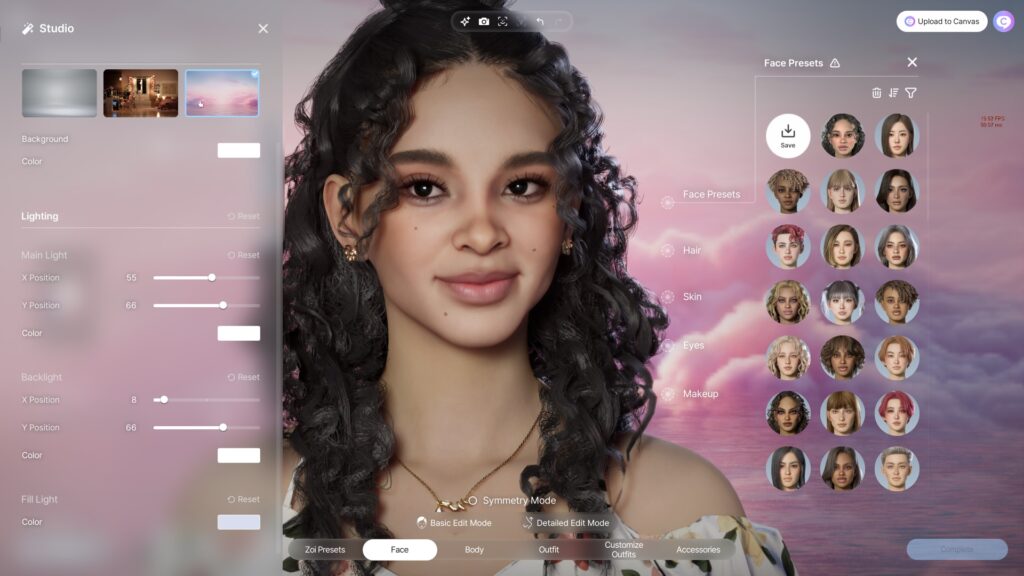
Setting Up Facial Capture in InZoi
Once you’ve met all the prerequisites, follow these steps to set up facial capture in InZoi:
- Install InZoi Software:
Download and install the software from the official InZoi website. Open the application once installed. - Connect Your Camera:
Make sure your camera is properly connected to your computer. InZoi will automatically detect most compatible cameras. If you’re using an external camera, ensure the drivers are installed correctly. - Adjust Camera Settings:
Open the camera settings within the InZoi software. Here, you can adjust the camera resolution, angle, and other settings to ensure the best capture experience. Ensure the camera is focused on your face. - Calibrate Your Face:
Follow the on-screen instructions to calibrate your face for accurate tracking. In some cases, the software might ask you to move your head or smile to check that the facial capture system is working properly. - Start Capture:
Once calibration is complete, you can begin facial capture. In InZoi, you’ll be able to control the movements, expressions, and emotions captured and transfer them to your chosen platform or project. - Monitor Performance:
Keep an eye on the performance during the capture. Ensure there are no obstructions or issues with the camera’s view of your face. You can also make adjustments to lighting or camera angles as needed to maintain smooth capture.
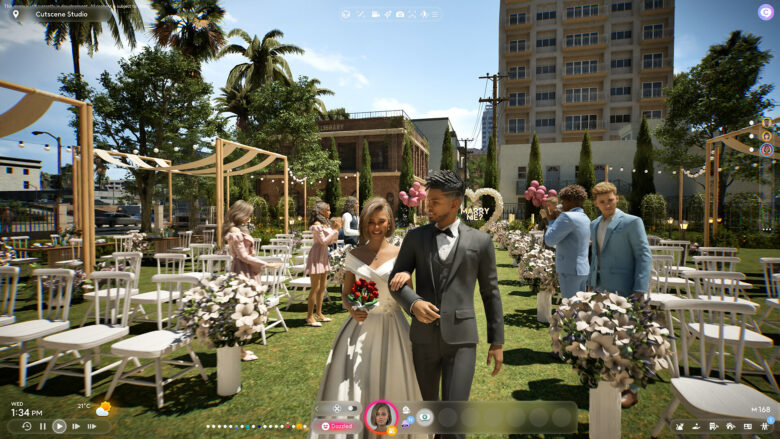
Troubleshooting Tips
- Camera Issues: If your camera is not being detected, make sure all drivers are up to date, and check that the camera is properly connected to your computer.
- Poor Tracking Accuracy: If the software struggles to track your face accurately, check the lighting conditions and the positioning of your camera. Try to avoid direct backlighting or overly bright environments.
- Lag or Performance Issues: If the facial capture process is lagging or the system isn’t responding quickly, ensure your computer meets the necessary hardware requirements. Closing unnecessary applications can also help optimize performance.
Conclusion
Setting up InZoi’s facial capture system is a relatively simple process, but meeting the prerequisites is essential for optimal results. Whether you are creating animations, working on a game, or simply exploring digital expression, InZoi provides a powerful tool for capturing your facial movements with precision. By following these steps and ensuring you have the right equipment and environment, you’ll be ready to integrate lifelike expressions into your projects in no time.
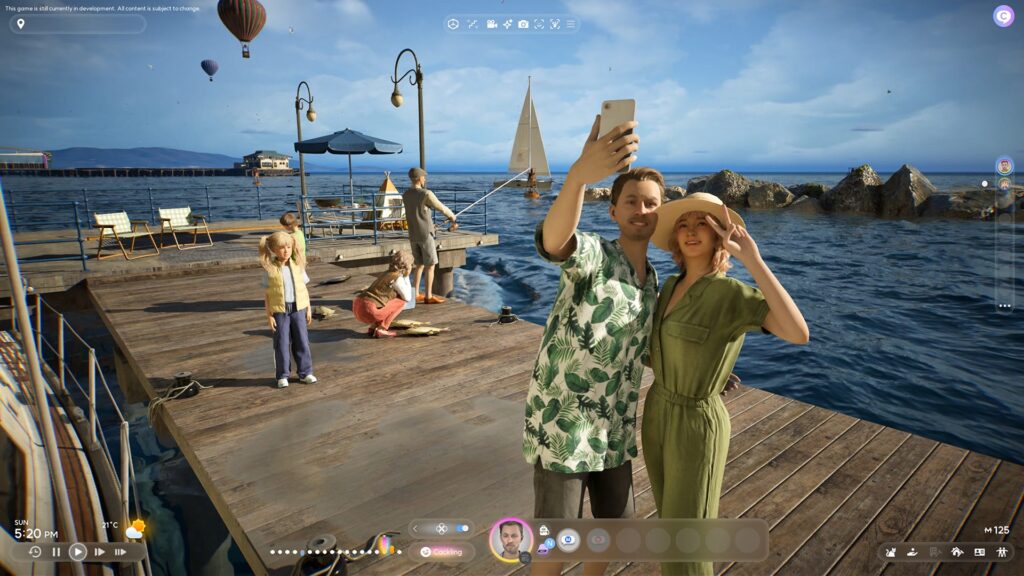
Share this content:









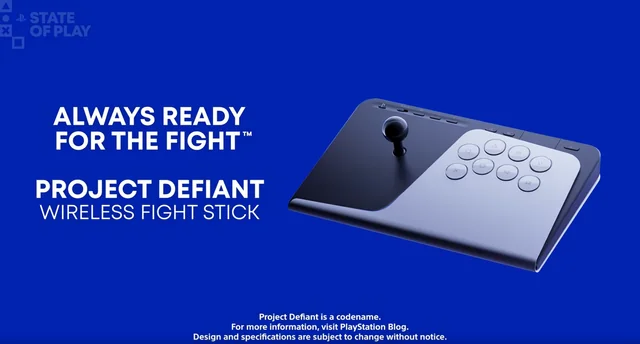
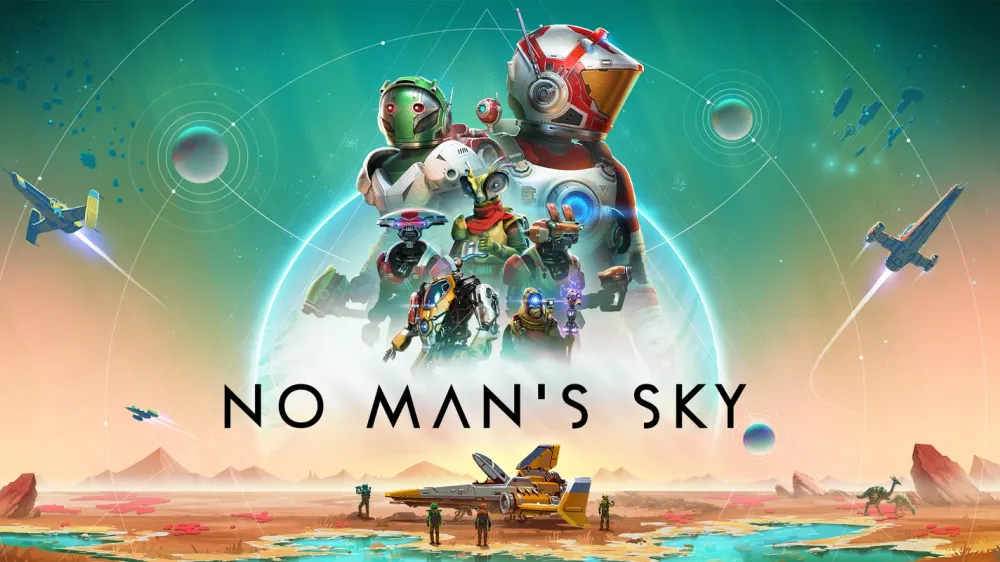
Post Comment